Once you have edited a service view you can, preview it, assign to user to grant access permissions, or delete it.
Preview View
Before assign a new service view to your operator users it’s highly recommend that you preview it to be sure that it works as expected. Since you should make sure that all sources, status data, as well as business rules are properly set and operate as you want.
Here are the steps for making a preview:
- Select the menu
Previewfrom the View Management section. - Once a the selection dialog will appear, select the view and click on
Apply - The view will be loaded within a tab that will be automatically created.
- You can repeat the above steps to preview many views as you want
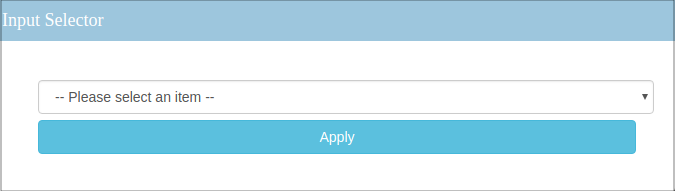
View Access Control
A newly created view is neither accessible to regular users. For each view, and for each user that will operate it, administrators must explicitly assign the former to the latter to enable access. When necessary, administrators have the ability to revoke this permission.
To do so, log into RealOInsight Ultimate as administrator and select the menu Manage Views.
This will load the user interface comprising of the following elements:
- A User Selection List (1), where you wan select the user to whom view access will be granted or revoked
- An User-assigned View List (2), where views assigned to a selected user are displayed. This is empty when not user is selected.
- A Not-Assigned View List (3), where views not yet assigned to a selected user are displayed. When not user is selected all registered views are listed.
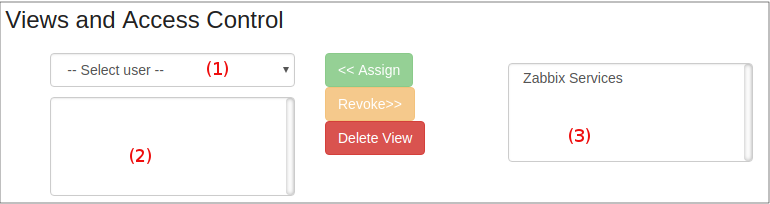
Assign View
To grant the access to a view to a given user:
- Select the given user from the User List combo box.
- Select one or more views in the list of Not-Assigned Views.
- Click on the
Assignbutton, the view will be removed from the list of Not-Assigned Views and added in the list of Assigned Views.
Revoke View
To revoke the access to a view to a given user:
- Select the user from the User Selection List.
- Select the target view in the list of assigned views.
- Click on the button
Revoke. This will remove the view from the list of assigned views and added in the list of not-assigned ones.
Delete View
Here are the steps to delete a view:
- Unselect all users
- Select the view in the list of not-assigned views.
- Click on the
Deletebutton.
Views are deleted even if they are still assigned to operators.
