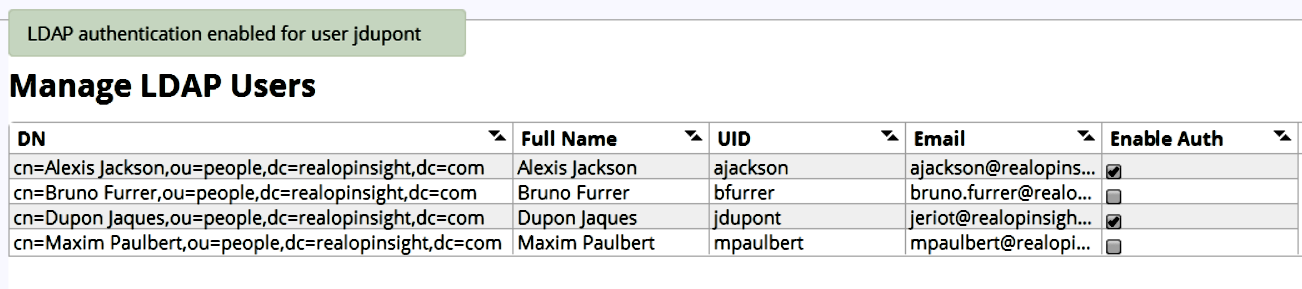This part assumes that your read and understood how RealOpInsight handles users and permissions.
Create a User
Proceed as hereafter to create a user:
- Log into RealOpInsight as administrator.
- Select the menu
New User. - Fill in the user information:
- The property
User Rolesets the profile of the user (OperatororAdministrator). - The
Passwordmust have at least six (6) characters in two of the following classes (upper cases, lower cases, digits, special characters). - For an operator user, the property
Dashboard Tiles Per Rowsets the number of columns for the Executive Dashboard. - For an operator user, the property
Dashboard Display Modeallows to indicate whether the operator can have access to SLA & reporting graphs.
- The property
- Click on
Submitto save the changes.
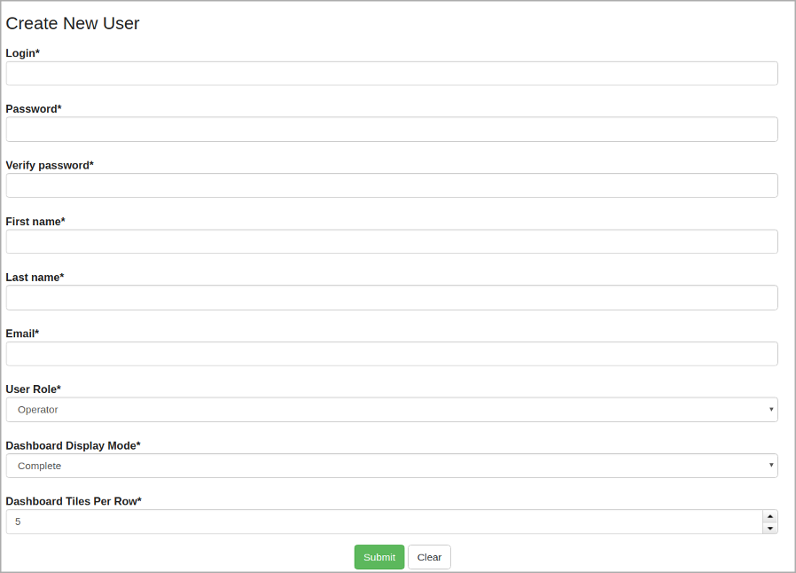
List and Manage Users
As administrators you can list and manage existing users:
- Log into RealOpInsight as administrator.
- Select the menu
All usersto list existing users. - The list of users appears as collapsed entries for each user (see screenshot below).
- You can expand a user entry to have access to available user management operations (e.g. update, deletion, password reset).
- The label
Built-inindicates that the user is managed by the RealOpInsight’s built-in Authentication System, as it also works with users managed by a LDAP directory
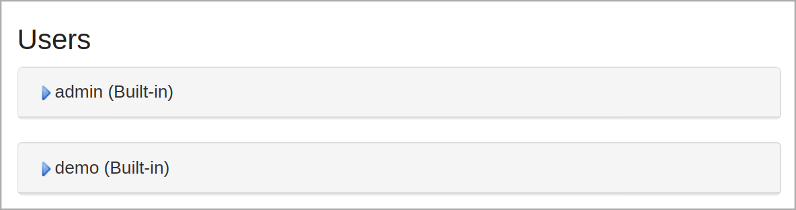
Update User Information
Beside administrators that can update information on all users, each user can update his information as follows:
- Log into RealOpInsight.
- Click on the profile menu
Signed as <user>. - Select the menu
Settings. - Select the menu
My Account, orChange passwordif you rather want to change your password. - By default user information are displayed in read-only mode, click on
Updateto enable updates. - Proceed with the changes and click again on
Updateto save changes.
Delete a User
To delete a user proceed as hereafter:
- Log into RealOpInsight as administrator.
- Select the menu
All Users. - Find the user entry in the list and expand it.
- Click on the button
Deleteto request the deletion. - Confirm the deletion when prompted.
- Check the user list to verify the deletion.
Authentication Against a LDAP Directory
RealOpInsight can authenticate users against an LDAP directory. The integration with an LDAP directory is a straightforward process, the only important points to consider is that: when the authentication with LDAP is enabled, all operator users created with the built-in user management system are disabled, the built-in administrator user works as unique administrator account for the overall system, and all users imported from LDAP are considered as operator users.
The integration with LDAP assumes that you already have a working LDAP directory service. The functionality has been tested LDAP v2 and LDAP v3. Additionally, you need to enable read access to the user base of your LDAP directory to RealOpInsight. Otherwise it will not be able to get access to those user information.
As RealOpInsight has only read access to user information in LDAP, it cannot update nor delete information of those users. Furthermore, when LDAP authentication is disabled all related users are removed from the RealOpInsight.
Enable LDAP Integration
Enable LDAP integration involves the following steps:
Log into RealOpInsight as administrator.
Select the menu
Authenticationto configure the authentication backend.Select
LDAPas authentication mode.Set
Server URIwith endpoint of LDAP API. This must be in the form ofldap://server:port(no SSL), orldaps://server:port(LDAP over SSL).If the LDAP server uses a self-signed certificate, select
Use custom SSL certificateto configure the certificate options.Set the version of the LDAP protocol to use.
Set
Bind User DNwith the distinguished name (dn) of an LDAP user that has read access to the directory that RealOpInsight will bind to (seeUser Search Basebelow). This is optional if the LDAP server accepts anonymous access.Set
Bind User Passwordwith the password of the bind user. This is optional if the LDAP server accepts anonymous access.Set
User Search Basefor the LDAP directory (e.g. ou=devops,dc=company,dc=com). RealOpInsight only considers entries belonging topersonclass in this base.Set
User ID Attributewith an attribute to use as user identifier for LDAP users. If empty, the stringuidwill be considered. You may usemailfor email-based authentication.If you set an attribute that does not identify users uniquely, the authentication with RealOpInsight will not work.
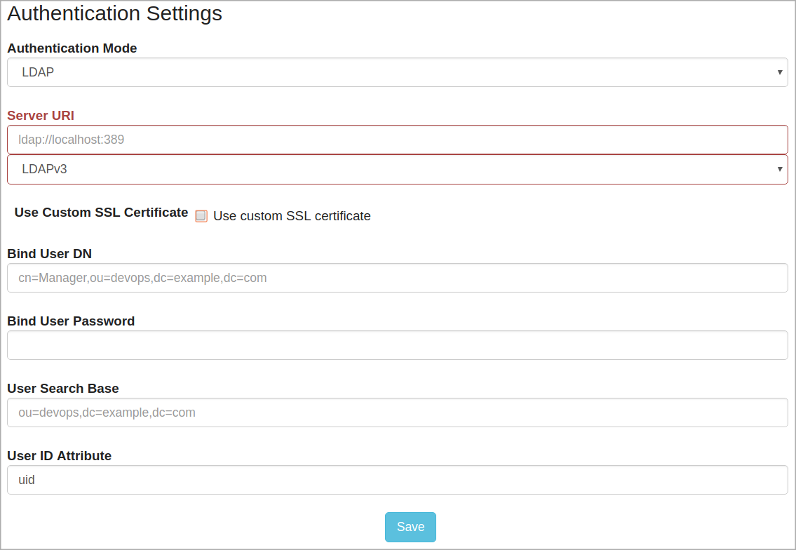
Enable LDAP users
You first need to enable LDAP authentication as described above, then you need to select users that can authenticate against the LDAP directory.
Below are steps to do that:
- Log into RealOpInsight as administrator.
- Select the menu
LDAP Users. - This shall list all
personin the configured LDAP directory as illustrated on the screenshot below. - Check the option
Enable Authfor each user that you want to consider as operator in RealOpInsight.