Install PostgreSQL and Setup a Database
The below steps provide a simple walkthrough to install PostgreSQL and configure a database. For more details you can consult the official documentation: https://www.postgresql.org/docs/9.3/static/tutorial-createdb.html.
Install the following packages:
$ sudo apt-get install postgresql-client-9.5 postgresql-9.5Start PostgreSQL server
$ sudo /etc/init.d/postgresql startLaunch PostgreSQL prompt
$ sudo -u postgres psql This should start a prompt as follows: postgres=#If it’s a new installation of PostgreSQL, set a password for postgres user
postgres=# ALTER USER postgres PASSWORD 'newPassword';Create a user for the RealOpInsight database and set a password
postgres=# CREATE USER realopinsight; postgres=# ALTER USER realopinsight WITH ENCRYPTED PASSWORD '<password>';Create a database
postgres=# CREATE DATABASE realopinsight;Granting privileges on database to the user
postgres=# GRANT ALL PRIVILEGES ON DATABASE realopinsight TO realopinsight ;
Enable PostgreSQL as Database Backend
- Log into RealOpInsight as administrator.
- Select the menu
Database Backendand fill in the displayed database setting form (see screenshot below). - Select PostgreSQL as
Database Type. - On the field
Database Nameset the name of the database to use in PostgreSQL. - If it’s a *new database, i.e. not yet used by RealOpInsight, check the field
Empty Databaseto let RealOpInsight to initialize the database. - On the property
Server Addressset the IP address or the hostname of PostgreSQL server. - On the property
Server Portset the port on which PostgreSQL is listening (it’s 5432 by default). - On the property
Usernameset the username to use to connect to the database (see installation steps above). - On the property
Passwordset the password for the database user (see installation steps above). - Finally click on
Save, a message will be displayed to indicate whether the changes have succeeded or not.
Warning: Don’t disconnect from RealOpInsight if you have errors on this page, otherwise you may no longer be able to log in (see alternative settings with environment variables below). If you want to abandon changes, please rollback to your previous successful configuration before leaving.
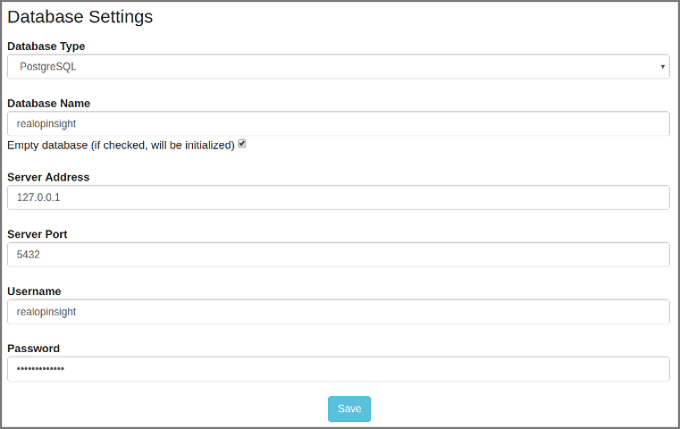
Configuration Environment Variables
All database configuration settings descrived below can be overrriden by the following environment variables:
- REALOPINSIGHT_DB_TYPE
- Set the database type:
- For SQLite set it to
0 - For PostgreSQL set it to
1.
- For SQLite set it to
- REALOPINSIGHT_DB_SERVER_ADDR
- Set the hostname or the IP address of host on which the database server is running. Only applicable for PostgreSQL.
- REALOPINSIGHT_DB_SERVER_PORT
- Set the port of the database server. Only applicable for PostgreSQL.
- REALOPINSIGHT_DB_NAME
- Set the name of the database to use. Only applicable for PostgreSQL.
- REALOPINSIGHT_DB_USER
- Set the user to use to connect to the database. Only applicable for PostgreSQL.
- REALOPINSIGHT_DB_PASSWORD
- Set the password of the database user. Only applicable for PostgreSQL.
